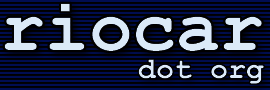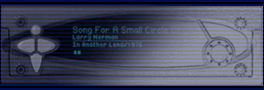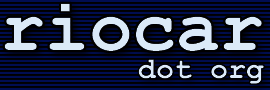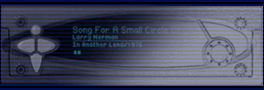· Why can't I get ethernet to work?
(Entry last updated on April 13th, 2008)There are about 6.8 billion different reasons why ethernet might not work. Most of them aren't the fault of the player, rather, they are problems with your network configuration.
Troubleshooting ethernet connections is a tricky business for professionals, let alone newbies. If you're setting up ethernet for the first time just for the purpose of connecting to the Rio Car, my advice is to forget it and just use the USB port. You really should have a working LAN in place for other reasons (such as file and printer sharing or broadband internet access sharing) before you even think about plugging in the car player. The car player doesn't work well when you try to use it as a network troubleshooting tool; if the network isn't working to begin with, trying to get the car player working "first thing" is just going to confuse the issue.
With that said, here are some common reasons ethernet might not work on your player:
- You're using some kind of an advanced connection scheme, above and beyond one of the basic connections. Try getting the player to work using one of these simple connection schemes first. You can complicate it later, once you're sure the basic connectivity is working.
- You're plugging it into a 100-megabit hub, router, or switch. The car player only works on 10baseT. If you want it to participate on a 100baseT network, it must be plugged into a device with 10/100 autosensing ports.
- Sometimes even autosensing ports aren't enough. You might have to "force" the port into 10mbps half-duplex mode on some switches. If your router or switch doesn't let you do this, check to see if things work on a separate 10mbps-only hub.
- Some popular DSL/Cable routers are capable of having their firmware replaced with the freeware DD-WRT firmware. In some cases, this can allow you to configure the 10/100 autosensing mode of the individual ports on the router, whereas the factory firmware wouldn't allow you to do that.
- Sometimes even forcing it into 10mbps mode is not enough. It has been reported that certain 10/100 hubs/switches/routers simply refuse to work with the car player. Just because the link lights appear and the '10mbps' light is lit, doesn't mean that it will work. Check to see if things work on a separate 10mbps-only hub.
- You have a bad or incorrectly wired cable. Try a different cable, preferably a "known good" cable from a reliable connection to another device. I don't care if you get a Link light with the current cable, the light doesn't mean diddly-squat. I don't care if the cable passes a continuity test, either, because there can be errors in the way the pairs are twisted that won't show up on a continuity test. Just try a "known good" cable to rule out the cabling as a possible problem.
- You're plugging it straight into your PC's ethernet jack with a regular cable. For that kind of a connection, you need a special crossover cable with its transmit and receive wires swapped. Regular cables are for plugging into hubs.
- If you're plugging it straight into your PC's ethernet jack with a crossover cable, the 10/100 thing also applies to you. Try forcing the ethernet adapter into 10mbps half-duplex mode and see if that works.
- You just upgraded the software and you accidentally put the Mark 1 (car1) build of the software on your Mark 2/Rio player. Ethernet does not exist on the Mark 1 player, so it's not enabled in that build of the software.
- You've got the player set for DHCP but your network is fixed-addressing, or vice versa. If you do not have a DHCP server on your network, you should try running fixed IP addresses.
- You're on a different subnet than the player. The first three IP address octets of your PC must match the first three IP address octets of the car player. For instance, if you are on 192.168.0.54, then the player must be on 192.168.0.something before you can talk to it. You can check the player's IP address by choosing the "About" menu from the front panel. You can check the computer's IP address by running winipcfg on Windows 95/98/ME, and ipconfig /all at a command prompt on Windows NT/2K/XP.
- You have got the wrong values filled out for fixed IP addresses. If this is your first attempt at setting up a fixed-IP network, then try entering the following values into the fields:
PC's IP address (set in Windows Network Properties):
IP Address: 192.168.0.5
Subnet Mask: 255.255.255.0
Player's IP address (set this in the Configure Player screen in Emplode):
IP Address: 192.168.0.6
Subnet Mask: 255.255.255.0
- You're on a fixed-address network but your subnet mask is wrong. In most cases, the subnet mask of both the player and the PC must be 255.255.255.0.
- The player's IP address conflicts with another existing IP address on the network.
- You entered values into the "Gateway" field without knowing what it means. In most cases, the gateway should be blank if the player is on the same network as your PC. (A gateway is a device that connects separate networks, such as a DSL or cable router.)
- You accidentally tried plugging your USB cable into the ethernet port and bent the pins (don't feel bad, I actually did this once). Or worse, you tried to plug a telephone wire into the ethernet jack, also bending the pins (you're perfectly welcome to feel bad about doing that one, be my guest). Either contact support or carefully repair the pins as shown here in this movie (562k mpeg).
- There might be a piece of firewall software getting in the way. For example, the personal firewall built into Windows XP (details here), or a third-party program like BlackICE Defender or ZoneAlarm. You can temporarily disable these things to see if ethernet starts working. If it does, then work on configuring the firewall to allow Emplode to talk to the player without compromising your security.
- If you're having trouble setting the player's IP address in the "Configure Player" screen of emplode, first make sure you're using USB or serial to connect to the player. Set the networking features, synch once, then after that you should be able to use the network. The ability to change the player's networking features is disabled in Emplode if you're already connected via the network. For example, if you are already connected via dynamic IP and want to change the player to a fixed IP, you will be prevented from using the Networking tab of the "Configure Player" screen.
For the most part, troubleshooting network problems with the car player is exactly like troubleshooting network problems for a PC. This FAQ doesn't cover that kind of scope; you're going to have to rule out the above items and then start asking around. Just make sure that the rest of your network functions first before blaming the player.
|