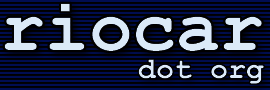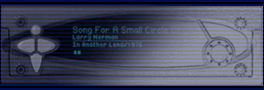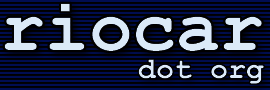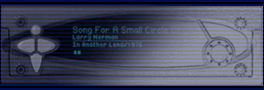· How do I change the animated company logo?
(Entry last updated on February 18th, 2014)With version 2.0 of the player software, the company logo (the one that appears when the player first boots) is animated. Normally this logo cannot be edited because it is hard-coded into the kernel.
However, the popular Hijack kernel, in coordination with jEmplode, allows you to replace the animated company logo with a custom animated logo. Here is how to do it:
- If, after installing Hijack, a custom boot animation is playing and you simply want to change your player back to the factory bootup animation, use the "Clear Animation" option in jEmplode, following the instructions below to connect to the player over ethernet with Jemplode.
- Make sure your player is connected to your computer via ethernet, and the connection is working properly. If you are having trouble getting ethernet to work, the troubleshooting tips are here.
- Make sure your player is running version 2.0 of the player software. Instructions for upgrading the player software are here.
- Install the latest Hijack kernel onto your player, using the instructions here.
- Get the latest version of jEmplode running your computer. It includes an animation editor (it's in the Plugins menu).
- IMPORTANT: Make sure the player is in AC/HOME mode. By default, the Hijack FTP and HTTP servers only run when the player is in AC/HOME mode. If you are having trouble accessing these features, check to make sure the player isn't in DC/CAR mode.
- If desired, visit the Boot Logos section of this site to see examples of animated logos you can put on your player. Save the ".RAW" or ".GIF" files to your PC and open them in the jEmplode animation editor.
- If you want to use the original factory boot animations in the jEmplode animation editor (either for making modifications, or for changing your player animation back to the factory animation), they are available in the Empeg section of the boot logos.
- Draw or edit your animation frames, either directly into the animation editor in jEmplode, or by using a third-party painting program such as Paint Shop Pro. If you are using a third-party program, make sure it can save individual images as .PNG files or save entire animations as animated .GIF files.
- When drawing the animation, make sure you use the correct size and colors. The size is 128 pixels wide and 32 pixels high. The color palette is only four colors: White, black, and two shades of gray. The shades of gray are not common, and they are not the same shades of gray normally used when color-reducing an image. You must create a custom palette and use it exclusively when making your animation. The palette values for the four colors are 0 (black), 80 (dark gray), 96 (light gray), and 255 (white).
- When drawing the animation, make sure you don't make it too long. The original factory animations were only 27 frames long, with each frame being displayed for 1/12 of a second. If you make it longer than this, any custom logo you have showing after the animation will not stay on the screen long enough. Also, the custom animations have a limit to the number of frames you can display, so that it saves memory. I recommend keeping the animations under 27 frames, or if you have to push it, don't push it past 32 frames.
- If you are using the jEmplode animation editor to assemble your animation frames, you must understand the concept of frame re-use. The left-hand pane edits the actual frames themselves. The right-hand pane edits the order in which the frames are actually played back. For instance, you might have only 13 unique frames (13 individual drawings) in the left-hand pane, but the animation running order in the right hand frame might have 25 total frames, because several of the 13 frames on the left side get re-used over and over again in the actual playback. This is to help save space in the flash RAM.
- After you are satisfied with the animation, you should be able to send it to the player using the menu in the jEmplode animator.
- If you have any trouble sending the animation to the player, check to make sure that the latest Hijack is installed properly, that your ethernet connection is working properly, that the player is in AC/HOME mode so that the FTP/HTTP servers are running, and that you have either removed the passwords from Hijack and the Jemplode configuration screen, or that you have properly set the passwords in both places.
|